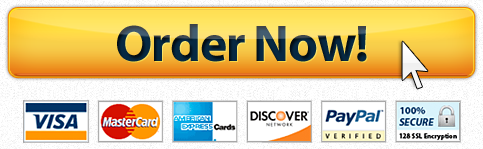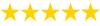Texas University School Database Question
Description
Apply: Case Problem 1
Data Files needed for this Case Problem: School.accdb ( cont. from previous module ), Support_AC_8_AddSubject.xml, Support_AC_8_NewStudentReferrals.accdb, Support_AC_8_Room.xlsx, and Support_AC_8_Subject.csv
Great Giraffe Jeremiah Garver wants you to integrate data from other files created with different applications with the data in the School database, and he wants to be able to analyze the data in the database. Complete the following steps:
1.
Open the School database you worked with in the previous three modules.
2.
Export the rptCourseRosters report as a PDF document with a filename of NP_AC_8_CourseRosters to the Access2 > Case1 folder provided with your Data Files. Include the document structure tags for accessibility, and do not save the export steps.
3.
Import the CSV file named Support_AC_8_Instructor.csv, which is located in the Access2 > Case1 folder, as a new table in the database. Use the names in the first row as field names, set the data type for the first two columns to Short Text and for the third and fourth columns to Yes/No, choose your own primary key, name the table tblInstructor, run the Table Analyzer, and record the Table Analyzers recommendation, but do not accept the recommendation. Do not save the import steps.
4.
Export the tblCourse table as an XML file named NP_AC_8_Course to the Access2 > Case1 folder; do not create a separate XSD file. Save the export steps.
5.
Create a new table named tblRoom that is linked to the Support_AC_8_Room.xlsx Excel file, which is located in the Access2 > Case1 folder provided with your Data Files. Add the following new record to the Room workbook: Room Num 6, Rental Cost $275, and Type Private.
6.
Import the XML file named Support_AC_8_Company.xml file, which is located in the Access2 > Case1 folder included with your Data Files, adding the records to a new table named tblCompany. Do not save any import steps.
7.
Modify the frmStudentsByCourse form in the following ways:
At the bottom of the Detail section, delete the Student label, then move the Student subform onto the first page of a new tab control. Align the tab control with the left edge of the Cost label and at the 2-inch mark on the vertical ruler.
Change the caption for the left tab to Student Data and for the right tab to Student Chart.
Change the caption for the main forms navigation buttons to Course.
Add a chart to the second page of the tab control. Use the tblRegistration table as the record source, select the BalanceDue and StudentID fields, use the Column Chart type (row 1, column 1), do not include a legend, and use Outstanding Balances as the chart title.
8.
Open the Support_AC_8_NewStudentReferrals.accdb database from the Access2 > Case1 folder provided with your Data Files, and then create and work with an application part as follows:
Create an application part called NewStudentContact with the description New student referrals.
Close the Support_AC_8_NewStudentReferrals.accdb database.
Open the School database and import the NewStudentContact application part, which has no relationship to any of the other tables. Verify that the tblContact table is created and contains no data.
9.
Make a backup copy of the database, compact and repair the database, and then close it.
Have a similar assignment? "Place an order for your assignment and have exceptional work written by our team of experts, guaranteeing you A results."