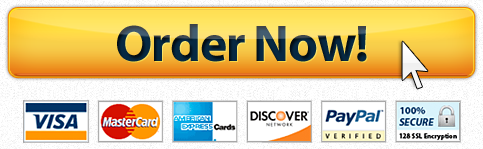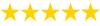SolidWork HW
Description
Unformatted Attachment Preview
BME 5365 / BIOL 4365
Spring 2023
Scaffold Design & Slicing
Group #:___________
Lab: During this lab you will learn how to successfully convert a default .sldprt file into
a file that can be printed.
Materials and Reagents: Desktop or laptop with Solidworks, laptop
Protocol
Scaffold Fabrication ottom-Up Porosity
1. Open Solidworks.
2. Open a new part document in Solidworks.
3. Using the Corner Rectangle tool, draw a 50 x 1 mm rectangle on the top plane.
4. Select the Linear Sketch Pattern tool in the Sketch toolbar.
5. Select the box under the Entities to Pattern option.
6. Click each of the lines making up the rectangle
7. For the x-axis, set number of instances to 1.
8. For the y-axis, set number of instances to 25 and spacing to 2 mm (Note: Reverse this if
the resulting preview does not propagate orthogonal to the rectangleàlong side).
9. Apply the pattern.
10. Using the Extruded Boss feature, extrude pattern rectangles to 2 mm height.
11. Exit Sketch 1 (if still open).
12. Select the Corner Rectangle tool. When prompted to select a plane to sketch on, select the
top face of one of the patterned rectangular prisms from Step 9.
13. Still using the Corner Rectangle tool, select an outermost vertex of the original
rectangular prism.
14. Draw a 49 x 1 mm rectangle.
15. Repeat Steps 3-9 for the second layer, propagating the linear pattern along the x-axis (or
y-axis, if x-axis was used in Step 7).
16. Repeat Step 14 13 times, switching axes each time.
17. Using the Centerline tool, draw an X across the top face of your scaffold to determine the
centerpoint.
18. Using the center point, draw a circle with a radius of 22.5 mm.
19. Rotate your trimetric view to observe the bottom of the scaffold.
20. Repeat Steps 16-17 on the bottom of the scaffold, drawing a circle with a radius of 15
mm.
21. Under Reference Geometry, select the Plane tool to create a new plane defined by the
center points of both circles and one of the corners of the scaffold.
22. In Plane1, use the Centerline tool to draw a 22.5 mm line on the top face of the scaffold.
23. Again in Plane1, use the Centerline tool to draw an 18 mm line on the bottom face of the
scaffold.
24. Connect the beginning points of both lines to create a centerline running through the
scaffold.
25. Connect the ends of the two lines with a concave curve using the Spline tool.
26. At the top and bottom of the spline, draw two lines extending outwards of approximately
20 mm. Connect these lines with another line to form a closed shape.
27. Select the Revolved Cut feature.
28. Select the centerline from Step 23 as the axis of revolution.
29. Click within the closed shape from Step 25 to select it.
30. Uncheck the Thin Feature option.
31. In the Bodies to Keep popup, select All Bodies.
32. Save the part as STEM, reserve for next Tuesdayàclass.
Purchase answer to see full
attachment

Have a similar assignment? "Place an order for your assignment and have exceptional work written by our team of experts, guaranteeing you A results."